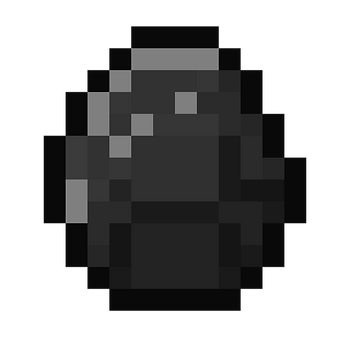


To Install SimpleOres for Minecraft 1.6 onwards:
1. Make sure you are running the new Launcher. You can get it at Minecraft.net
2. Download the Recommended version of the MinecraftForge installer from MinecraftForge.
3. Download the SimpleOres zip from the Downloads page.
4. Double click on the MinecraftForge installer, and when it loads, make sure the "Install Client" radial is checked, and your Minecraft path is correct. Click OK, then OK again.
5. Start the Minecraft Launcher, and log in. Down the bottom left of the window, click the Profile drop down box and select "Forge". Click "Play".
6. Once you get to the Minecraft menu, close the game. Now go to "%appdata%/.minecraft" and drag the SimpleOres zip into the mods folder.
7. You're done, yay! Now you can open the game again, and make sure Forge is still the profile, and you should be good to go.
Alternatively, watch the video to the left. (You will want to watch it in HD though.)
How to Install SimpleOres
Almost all the values within SimpleOres can be edited, from block and item ID's, to spawn rates and vein sizes, and even the properties of the Furnaces. To do so:
1. Run Minecraft at least once with SimpleOres installed, then close it.
2.Navigate to your .minecraft folder and open the config folder. You should see a file called SimpleOres.cfg. Open it with any text editor (although I recommend Notepad++).
3. Search for the category of the ID you want to change. For example, blocks are under "Blocks", tool are under "Tools", and spawn rates are under "Spawn Rates". It's all fairly straight forward.
4. Find the thing you want to change the ID of, for example Copper-Block, and change the number at the end of it. Block ID's cannot be greater than 4096, while item ID's should not be greater than about 28000 (I think).
5. Save the file, and open Minecraft again. If all goes well, you should be able to play like normal.
How to Change ID's
How to Change ID's